Caribou Help / FAQ
Please look for your question among the >200 questions in our FAQ before emailing us. Caribou aims to be 100% self-service. This helps keep our services affordable.
To use this Help Tree, choose the appropriate category and subcategories. If you are unable to find your question, use the Contact Us form located in the leaves of this tree. Thank you for your help.
Help Tree → For Caribou Coordinators (Teachers) → Running the Contest / Problems on Contest Day → General Questions about Running the Contest
Questions & Answers:
How do you start the contest?
-
How do you start the contest?
Answer:
To participate in a contest, students must come to cariboutests.com on a Contest Day (see Upcoming Contests). The website looks different on contest days: a big red START THE CONTEST replaces the contest countdown, and another replaces the banner and icons on the homepage. To start the contest, the student clicks on START THE CONTEST and logs in with their name and access code.
To see screen captures of the contest login, please see the Supervision Instructions.
For most students, the contest time window when they can start the contest is 7:30AM-3:30PM local time. So even if the homepage says START THE CONTEST, it does not mean that every student can start the contest, only those whose contest time window permits them to do so. Students can check their contest time window when signed in.
You might even see the “START THE CONTEST” message on Tuesday. In Japan and many other parts of the world, it is already the next day (Wednesday). They can start the contest, but you will have to wait until the start of your contest time window.
How do Coordinators prepare for and run the contests?
-
How do Coordinators prepare for and run the contests?
Answer:
Everything is prepared such that Coordinators can set up and run the contests independently, without any need to contact the Caribou Team or have them intervene.
Please first read the Contest Coordinator Instructions which goes over the Contest Rules, what you should do before the Contests, and how to deal with problems on Contest Day.
To have quick confirmation that you are ready for the upcoming contests, please check out your Contest Checklist. It may also be useful to print off or save a copy of the Contest Day Guide which are an illustrated guide to coordinating the contests. You can find this document in many languages in the main menu under Coordinators.
What help can a Coordinator give to students during the contest?
-
What help can a Coordinator give to students during the contest?
Answer:
With the exception of students participating in the K/1 level, participants are expected to be able to read and understand contest questions independently. Coordinators may not help students with understanding or solving contest questions. Even minor hints, intentional or not, lead to a correlation in students’ results that can be detected by our system and may lead to their results being removed. Students with professionally-diagnosed learning disabilities may get extra time or be allowed to use accommodations such as text-to-speech software. See the Contest Rules page for more information on what is considered unfair with examples.
Coordinators can help students with logging in and any technical problems that arise.
To help avoid problems on contest days, Coordinators should follow the instructions in their Contest Coordinator Instructions for setting up the contests and verifying that access codes and names are valid and correct.
On contest days, you have three more tools at your disposal on your Coordinator Homepage under Contest Day Tools:- Shift My Contest Time Window (which allows students to start writing the contest earlier or later than the default 7:30am-3:30pm)
- Increase Test Time (which adds 5 minutes each time)
- Remove a Test Entry (which removes your student’s entry completely, allowing them to start over).
For detailed instructions on using these tools, see the FAQ item How do you use the Contest Day Tools ‘Increase Test Time’ and ‘Remove Test Entry’?.
Advice for coordinating participation on a school-wide scale.
-
Advice for coordinating participation on a school-wide scale.
Answer:
In the case where one Contact manages access codes for many classes, we recommend making use of the ‘Class’ column in Manage & Print Access Codes > Edit Names and Credits. This way you can assign students to a class and sort the list by their class to be able to pass it on to their respective teachers for supervision. Please note you can remove unused codes on this page if you requested too many.
The students from one school do not all need to write the contest on the same day. It may be easier if your school spreads the contest over the two days, Wednesday and Thursday. We do recommend however that one grade writes the contest at the same time, or at least on the same day, to minimize communication about the test between students about contest questions. We also recommend that lower grades write on the first day and the higher grades on the second day.
To enable more students to participate, the contest can be started before normal school starts, and if necessary you can change your school’s contest time window to accommodate students writing earlier or later. See the item Can our students write the contest before 7:30am or after 3:30pm?.
Can Contests be written in another language?
-
Can Contests be written in another language?
Answer:
Yes! When students click on ‘START THE CONTEST’ on contest day, they must first choose the language they will write in. The options are English, French, Persian, Mandarin, Ukrainian, Khmer, Vietnamese, Malay and Other. If you choose ‘Other’, please understand that the translations will be done by Google Translate and can be erroneous and misleading.
When and how are the answers and test ended/submitted?
-
When and how are the answers and test ended/submitted?
Answer:
Students have 50 consecutive minutes from the moment they start to write the contest.
Whenever a student selects an answer it is saved but they can come back and change it. Whenever a student correctly completes an interactive question it is saved and submitted (and they cannot do it again). If something happens like the computer crashes or the browser is closed by accident, the student can still log back in and continue the contest where they left off.
When a student has answered all questions to the best of their ability and wants to end the test, can click on 'End Test'. If they do not do this, the contest will still be submitted automatically once the server has counted that the 50 minutes are up.
There are often problems on contest day related to time and technical difficulties. Please check out the relevant FAQ section.
How do you use the Contest Day Tools ‘Increase Test Time’ and ‘Remove Test Entry’?
-
How do you use the Contest Day Tools ‘Increase Test Time’ and ‘Remove Test Entry’?
Answer:
These tools are visible in the Contest Day Tools on your Coordinator Homepage, but they only become clickable on contest days. They are meant to help Caribou Coordinators maintain fairness when a student or students have lost part or all of their 50 minutes to complete the test. Coordinators do not need to consult Caribou Contests before using these tools, however if you are going to use them a lot (>3 times), please send us an email stating the reason.
A student who simply wants more time is not good enough reason. This changes if the student is afflicted by a physical or mental disability that impacts their ability to complete the contest at the same speed as others. Some other reasons you might want to use these tools to give a student more time or start their contest afresh: fire drill, lockdown drill, internet outage, browser crashes, computer crashes, unstoppable software update, student accidentally opened the contest and started the timer, a student realizes they are using the wrong access code, and so on.
We trust Caribou Coordinators to use their discretion when using these tools. If you are uncertain about what constitutes unfair use of these tools, check out our Contest Rules. Here is how they should be used:- Increase Test Time: Sign in as Coordinator > in Contest Day Tools click on Increase Test Time > select which test level > put a checkmark next to the students who need more time > click Increase Time of Selected Students. This will add 5 minutes to the tests by shifting the start time 5 minutes later. The added time will be visible on the student’s contest timer as soon as they refresh the page or go to a new page.
- Remove Test Entry: Sign in as Coordinator > in Contest Day Tools click on Remove Test Entry > select which test level > click the Remove button next to the students who need to start over. This deletes the entry completely and the student can now start over. Please use with care : if you delete an entry by accident, we cannot recover it.
It is also possible that problems on Contest Day have prevented your students from starting on time, and now it is past 3:30PM, so it is impossible to start the contest. In this case, please remember you can also use the tool Shift My Contest Time Window to be able to start writing the contest earlier or later. See your Contest Coordinator Instructions or the FAQ item Can our students write the contest before 7:30am or after 3:30pm?
Which devices can be used to write the contest?
-
Which devices can be used to write the contest?
Answer:
The preferred device for writing the contest is a computer connected to the school network. You can also use a mobile phone or tablet. The device must be able to connect to the internet, display contest questions, allow students to choose and submit their answers, and run the interactive questions.
To see if your internet connection and device can handle the contest interface, we recommend trying a previous test on Take a Past Contest and the Games on the Games page.
If you are having issues running these with your devices, Contact Us with as much information about your issue as possible.
Also please bear in mind that students are not allowed to use a calculator during the contest, on-screen or otherwise.
When is the next contest?
-
When is the next contest?
Answer:
The countdown at the top of our website header counts down until the next contest. To see all contest dates for the current Caribou Cup, you can click on the Upcoming icon on our homepage, or on Contests > Upcoming in the main menu. For general information about the contests, dates, registration, and so on, please visit the Caribou Cup Participation page.
To receive updates about upcoming contests, please consider the following options :
- Follow us on Instagram
- Follow us on Twitter
- Join our Email Subscriber List (renewed every year) if you are a Parent/Student or by enabling “Allow Caribou to Contact Me” in your account settings if you are a Coordinator
- Check the Caribou News on the Homepage
Can students write the test from home instead of in class?
-
Can students write the test from home instead of in class?
Answer:
Yes, your students can write the contest from home, but:- Make sure students have their access code.
- Please remind them not to get help and not to give help.
- Please remind them to write the test during the time window for starting the test which by default is between 7:30am and 3:30pm in your local time. As you know, coordinators can sign in and shift this default time window for starting the test by up to 4 hours in both directions, but any such changes need to be communicated to ALL students, parents and other coordinators at the school.
Did not find the answer?
Contact Us
Contact Us



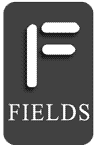
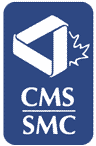
Suivez ou abonnez-vous à l'Infolettre