Caribou Help / FAQ
Please look for your question among the >200 questions in our FAQ before emailing us. Caribou aims to be 100% self-service. This helps keep our services affordable.
To use this Help Tree, choose the appropriate category and subcategories. If you are unable to find your question, use the Contact Us form located in the leaves of this tree. Thank you for your help.
Help Tree → For Caribou Coordinators (Teachers) → Contest Results & Rankings → Communication of Results/Rankings
Questions & Answers:
How do you know your results?
-
How do you know your results?
Answer:
The results are announced once the contest is completely over, usually around 8pm on the Thursday. To view their results, students must log in using their name and access code. They can access their results for individual contests or the Caribou Cup using the links on their Student Homepage.
Can a student know which questions they got right?
-
Can a student know which questions they got right?
Answer:
Yes, after the contest is complete. Students must log in using their name and access code. From the Student Homepage they can then use the link ‘My Contest Results’, and then select a specific contest. They can then view all their results, question by question. Additionally, they can view their ranking and print certificates.
When are contest results announced?
-
When are contest results announced?
Answer:
Student scores and rankings are made available on the evening of the 2nd contest day, approximately 8pm EST on Thursday. The results are available when the large red “START THE CONTEST” has disappeared from the homepage.
What sort of analytics do Contacts receive?
-
What sort of analytics do Contacts receive?
Answer:
After each contest, Caribou Coordinators receive an email with a summary of their students’ results.
Coordinators can find some more useful statistics by signing in and clicking Coordinators > My School Contest Results or from the link on their Coordinator Homepage. From there, the Coordinator can select a contest and level to see a statistical comparison of their students with all participating students with regards to their performance in certain mathematical subjects or individual contest questions. This could be very useful for seeing your students’ strengths and weaknesses and what needs to be reviewed most in class.
Coordinators can also see the ranking for their own School Board, Province, and Country when viewing Single Contest Statistics or Caribou Cup Standings.
You can also visit Coordinators > My School Caribou Cup Results to see the results for all Caribou Cups (school years). Here, for each student registered under this Coordinator account, you can view their rank in the school, school board, province, country and world.
Why are results only ‘preliminary’ in the few days after each contest?
-
Why are results only ‘preliminary’ in the few days after each contest?
Answer:
The results are not “official” during the first few days to allow for the correction of statistics and ranking.
For example, it has happened (albeit rarely) that a contest creator or translator makes a mistake such that there are multiple correct answers. Additionally, to keep the competition fair, we run statistical tests to detect collaboration between students, which can lead to removal of results upon further investigation.
Is there a way to see all the results from all my school’s Contacts?
-
Is there a way to see all the results from all my school’s Contacts?
Answer:
No. Each Coordinator can only see the results of the students registered under their Coordinator account, not for the whole school. You could only view your colleague’s results if they agree to share their login information with you.
Students can see their ranking within their level at their school, and this is visible to Coordinators also.
Who can see a student’s results?
-
Who can see a student’s results?
Answer:
Students can log in to view their personal results and ranking in a contest or the Caribou Cup out of all participants as well as in their school.
Coordinators can view the results and rankings of the students registered under their account.
A student’s rank is only visible to the public when they place in the top 50 in a contest or the Caribou Cup ranking. When this happens, their name, city, school and ranking will be listed on the page “Single Contest Statistics” or “Caribou Cup Standings” which are accessible in the sidebar under ‘Contests’.
Students and Coordinators can also see the top ranked students for their School Board, Province, and Country when they are logged in and viewing Single Contest Statistics or the Caribou Cup Standings. If a student appears in a top ranking, they will appear in bold on this Student’s account. For a Coordinator, students will appear in bold in these rankings if they are registered under their Coordinator account.
Can results be sent by email?
-
Can results be sent by email?
Answer:
After a contest, Caribou Coordinators receive an email summary of their students’ results. For privacy reasons we do not keep student contact information so we cannot send results to students by email. See the item Who can see a student’s results?
I didn’t receive an email about the last contest's results.
-
I didn’t receive an email about the last contest's results.
Answer:
First, please check that you are looking in the inbox for the correct email address that we have on file for you: perhaps you are using another email address or your email address has been updated recently by your school. Check or change which email address is used for your Coordinator account by logging in, and going to ‘Edit my Account’.
If the address is correct and you did not receive an email it is likely because your spam filter is too aggressive. It is also possible you have unchecked ‘Allow Caribou to Contact Me’ in your Coordinator settings, in which case you will only receive communications from Caribou when a student of yours wins a prize in the Caribou Cup. You can change this by logging in to your Coordinator account, going to ‘Edit my Account’ and checking the box.
In any case you can sign in as a Coordinator 24/7 to see contest results analytics in great detail.
Why did I receive a message about a student’s jump in ranking?
-
Why did I receive a message about a student’s jump in ranking?
Answer:
After a contest is over and the scores are calculated, all Coordinators receive an email about the ranks of their students. A message is automatically generated when there is an unusual jump in rank so that the Coordinator can investigate to see if any misconduct has occurred.
We do not want to receive emails from Coordinators explaining the jump. We trust Coordinators to let us know only if we should delete a student’s results. This is simply an extra tool to help monitor students and ensure fairness.
Why did I get a message saying my student “did not write the test on a computer that has a domain that matches the domain provided by you”?
-
Why did I get a message saying my student “did not write the test on a computer that has a domain that matches the domain provided by you”?
Answer:
Most of the time, this is no cause for alarm and there is no need to email us about this. As a Caribou Coordinator, we trust you to decide whether there was foul play or not.
You receive this alert if our software determines that the student wrote the Contest on a device that was not connected to the school IP address you provided in your account settings. There are multiple causes possible:- Your IP address is not up-to-date or it is incorrect. To update it, simply sign in as a Coordinator, go to Edit Account and click the button at the top “Update Your School IP Address” while on a school network computer.
- The device the student wrote the contest on is registered to a different IP address than the one you used to register. As long as you know the student wrote at school under supervision, this is no problem at all.
- Your student wrote the contest at home or in another location with your permission. See the item A student will be away on contest day.
- Your student wrote the contest at home or in another location without your permission. This could mean a student tried to cheat by writing without supervision. We leave it up to your discretion to decide whether their entry should be deleted. See the item What is considered cheating? and the examples on the Unfair Participation page
Where can I see information about jumps in ranking and IP addresses used?
-
Where can I see information about jumps in ranking and IP addresses used?
Answer:
Sign in as a Coordinator. When you scroll down, at the bottom, you will see ‘Previous Contests’. If you hover over ‘Fairness Report’, two links will appear: ‘Unlikely Jumps in Ranks’ and ‘IP Check’. Click on either link to see information about these topics from your school this year. This information is available for all school years that you handed out access codes.
A student wrote the contest but there is no record of it.
-
A student wrote the contest but there is no record of it.
Answer:
There are a few possibilities why this might be.
First, please confirm that you find no record of their test. If the student logs in with their name and access code after the contest, they should be able to see their results and print off certificates. The student’s Caribou Coordinator can also confirm by signing in to their Coordinator account and going to 'Manage & Print Access Codes', selecting the appropriate year and grade and ‘Edit Names and Credits'. Next to the student’s name and access code in this list it should give the number of tests written with this access code.
If there is indeed no record of the test, please verify the student is using the right access code to sign in. Ask the student which code they used to write the test (they agreed to write it down when they started the first contest) and compare this to the access code associated with the student’s name, under 'Manage & Access Codes' as explained above. For example, it is possible that the student is using a code associated with another student’s name (in this case, correct the name in 'Edit Names and Credits'), or that there are two codes for a single student (in this case the Coordinator can either remove the name from the unused access code in 'Edit Names and Credits' or if both were used to write tests, use the tool 'Merge Two Student Accounts'), for example.
If you are still unable to locate the record of this test for this student, there are a few more possibilities:- The student has another access code that is not associated with the right school/Coordinator account. If you think this is the case, Contact Us and we will attempt to locate the account.
- The student thought they were writing the contest but they were actually taking a past contest for practice.
- The student’s Coordinator accidentally erased the record of the test by using 'Remove Test Entry'.
- The student’s Coordinator used 'Remove Test Entry' to erase a false start (e.g. a fire drill happened right after the student logged in) but circumstances prevented the student from trying the contest again.
A student says that their option selections were not recorded correctly.
-
A student says that their option selections were not recorded correctly.
Answer:
There are a few reasons which may explain this :
- The student does not remember correctly. The order of questions and options are randomized which could confuse them.
- The student made a different selection by accident. All clicks are recorded and automatically saved and submitted.
- There was a problem with their connection to the internet which prevented their selections from being submitted.
- There was a problem with the Caribou servers which prevented their selections from being submitted.
Fortunately this is very rare, but when it does happen, the reason tends to be a spotty internet connection. You can see if the caribou website is down by going to uptrends.com. Where it says “I want to test” type “cariboutests.com”. It will then give you access times from servers around the world so you can tell whether it is just you or whether it is our servers having an issue.
A student cannot access their results.
-
A student cannot access their results.
Answer:
To see their results, the student must log in with their name and access code. On their Homepage they will see links for their Contest results and their Caribou Cup results.
Students can access their results for a contest only once everyone in the world has finished writing the contest, so on the evening of the Thursday. Similarly, the Caribou Cup results are only available when all the 6 contests in a Caribou Cup year have been written, so in May.
To see results from past years, you must sign in with your name and access code from that year.
On Contest Days, you cannot access contest results, even from past years. You will see the message “Contest results will be available after the current contest has ended.” This is because fetching the information from our system could slow down the website for contest participants.
The rank on the student’s account does not match the rank their Contact (teacher) sees.
-
The rank on the student’s account does not match the rank their Contact (teacher) sees.
Answer:
There are rankings for each individual contest as well as the Caribou Cup, so it is possible that the student and teacher are looking at different rankings. After the October contest, it is unlikely that a student’s contest rank matches their Caribou Cup rank.
How can I download or print Certificates as a Caribou Coordinator?
-
How can I download or print Certificates as a Caribou Coordinator?
Answer:
As a Caribou Coordinator, you can print Certificates for yourself and for students. For students, you can download and print certificates of participation (no ranking) and achievement (with ranking) for all the individual contests as well as the overarching Caribou Cup (which counts the best 5 out of 6 mathematics contests).
Teacher’s Certificate of Appreciation:- Sign in as Caribou Coordinator
- On the Coordinator Homepage, scroll down to the Results Overview table.
- In the Caribou Cup results table, under ‘Teacher’s Certificate of Appreciation’ click on your preferred language.
- A new tab should open with your certificate which you can download as a pdf or print.
- Sign in as Caribou Coordinator
- On the Coordinator Homepage, scroll down to the Results Overview table.
- In the Caribou Math Contests results table, under ‘Certificates’, click ‘Download/Print’ for the desired contest and level.
For the Caribou Cup, click on ‘Download/Print’ under ‘Certificates’ in the Caribou Cup results table. - A new page will load with a table of all students who participated in the contest/cup. Select the students for whom you wish to print certificates (or select all). You can customize the students’ name on the certificate, the language, the ranking (none, school, school board, province/state, country, world), and ranking name.
- When you are happy with the settings, click ‘Print selected Certificates’.
- A new tab should open with your certificates which you can download as a pdf or print.
How can I download or print Certificates as a Student?
-
How can I download or print Certificates as a Student?
Answer:
As a student participating in Caribou, you can download certificates of participation (no ranking) and achievement (with ranking) for all individual contests and for the overarching Caribou Cup (counts the best 5 out of 6 contests). Please note, you cannot print or download certificates, or view your results on a Contest Day, you will have to wait for the contest to be finished.
Individual Caribou Contest Certificates:- Sign in as a Student with your name and Access Code*
- On the Student Homepage, scroll down to icons and click on ‘My Contest Results’ for individual contests.
- You will see a list of links for the individual contests you have participated in. Click on the contest for which you want a certificate.
- Scroll down and you will see a form with drop-downs for customizing your certificate. You can customize your name, language, ranking type (none, school, school board, school board, province/state, country, world) and choose to include or omit the name of the ranking**.
- When you are happy with your selections, click ‘Print Your Caribou Contest Certificate’.
- A new tab should open with your certificate which you can download as a pdf or print.
Caribou Cup Certificates: To print certificates for the Caribou Cup, from the Student Homepage click on My Caribou Cup Results. You will see the same form to be able to customize your certificates. However, you can only print these certificates when the Caribou Cup is over (after the last contest in May).
* Please note, to print certificates for past Caribou Cup years, you must sign in with your name and Access Code from that year.
** If you need to customize the name of your school ranking, for example you participate in Caribou with a tutoring centre but you want your real school name on the certificate, ask your Caribou Coordinator who can customize this in their account. If they do not know how to do this, they should look at ‘How can I download or print Certificates as a Caribou Coordinator?’.
A student wants to access Caribou Cup results from a previous year.
-
A student wants to access Caribou Cup results from a previous year.
Answer:
Students can see rankings and results from previous years by signing in with the previous year's access code.
Did not find the answer?
Contact Us
Contact Us



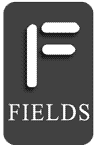
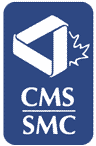
Follow or subscribe for updates: