راهنمای کاریبو / پرسشها و پاسخهای متداول
لطفا قبل از ارسال ایمیل، برای یافتن پاسخ سوال خود، بیش از ۲۰۰ پرسش و پاسخ را در قسمت « پرسشها و پاسخهای متداول » ببینید. کاریبو قصد دارد که به صورت ۱۰۰٪ سلف سرویس باشد. این کمک میکند تا خدمات ما مقرون به صرفه باشد.
برای استفاده از این درخت راهنما، شاخه و زیر شاخههای مناسب را انتخاب کنید. اگر نمیتوانید سوال خود را پیدا کنید، از فرم تماس با ما واقع در برگهای این درخت استفاده کنید. ممنون بابت کمکتون
Help Tree → For Caribou Coordinators (Teachers) → Online Shop & Payments → Payments/Invoices/Receipts/Tax
: پرسش و پاسخ
How do I pay? (Instructions for PayPal / Credit Card / Cheque / Transfer)
-
How do I pay? (Instructions for PayPal / Credit Card / Cheque / Transfer)
Answer:
Please keep in mind all prices are in Canadian Dollars (CAD). We offer several payment options:
- Paypal
- Credit Card
- Cheque
- E-Transfer within Canada
- International E-Transfer
- Paypal or Credit Card
When you go to the Checkout page of the Online Shop, you click on the icons in the upper-right corner either for Paypal or one of the Credit cards. When you click on a credit card option it will open a new window where you can enter your credit card information and then click on 'Pay Now' to process the transaction. - Cheque
When you go to the Checkout page of the Online Shop, select ‘Cheque (+$5)’, and fill in your information, then click Pay by Selected Method to generate your Invoice. Save the Invoice and make a note of the Invoice Number. Caribou Coordinators can access this Invoice in their account under 'Online Shop Invoices'. Use the information on the invoice to create and send a cheque to us at our mailing address, below. A $5 fee plus any applicable taxes is included on the invoice. - E-Transfer Within Canada
When you go to the Checkout page of the Online Shop, select ‘E-Transfer Within Canada’, and fill in your information, then click Pay by Selected Method to generate your Invoice. Save the Invoice and make a note of the Invoice Number. Caribou Coordinators can access this Invoice in their account under 'Online Shop Invoices'. A $5 fee plus any applicable taxes is included on the invoice. Use the information on the invoice to send an e-transfer from a Canadian bank [email protected], attaching the invoice or the invoice number. - International E-Transfer
When you go to the Checkout page of the Online Shop, select ‘International E-Transfer’, and fill in your information, then click Pay by Selected Method to generate your Invoice. Save the Invoice and make a note of the Invoice Number. Caribou Coordinators can access this Invoice in their account under 'Online Shop Invoices'. A $20 fee plus any applicable taxes is included on the invoice. Use the information on the invoice to send an e-transfer from your bank to [email protected], attaching the invoice or the invoice number.
- Caribou Contests
- 2 McDonagh Crescent
- Thorold, Ontario, Canada
- L2V 4C3
I cannot pay through PayPal.
-
I cannot pay through PayPal.
Answer:
Paypal does not offer its services to all countries. Please first make sure that your country has access to Paypal’s services.
If PayPal is not working, try the following in this order:- Try a different browser or computer.
- Try a different credit card.
- Send us a cheque – if it will not arrive in time, Contact Us and we will give you access before the payment arrives.
- Payment Action of Order is temporarily unavailable. Please try later or use other Payment Action.
- Order total is missing.
- The currencies of the shopping cart amounts must be the same.
- Item total is invalid.
- Shipping total is invalid.
- Handling total is invalid.
- Tax total is invalid.
- Invoice ID value exceeds maximum allowable length.
- We can’t process this transaction because you have not accepted your billing agreement.
- We can’t process this transaction because your billing agreement is disabled or inactive.
- This card has expired. Enter a valid date.
- The CSC is invalid. Enter a valid 3-4 digit code.
- AVS returned a response value of N. Your merchant account provider doesn’t accept this value. Contact them for a list of accepted codes.
- We can’t process this transaction. Contact PayPal Customer Service.
- This card expiration date is invalid. Enter a valid 2-digit month and a 4-digit year (MM/YYYY).
- You must submit a buyer IP with each API call.
- We don’t support this card. Select another one.
- You selected an unsupported value field.
- Enter the buyer's first name.
- Enter the buyer's last name.
- Billing address is missing. Enter the correct information.
- The city in the billing address is missing. Enter the correct information.
- The state in the billing address is missing. Enter the correct information.
- The country in the billing address is missing. Enter the correct information.
- The zip code in the billing address is missing. Enter the correct information.
- The card field is empty. Enter a valid card number.
- The total and item amounts don’t match. Re-enter the information.
- The card number is invalid. Enter a valid 14-15 digit number without dashes or spaces.
- We can’t process your transaction right now. Try again later.
- You entered an amount of zero. Enter a valid amount.
- We don’t support this currency code. Re-enter the correct information.
- The card type or card number is invalid. Re-enter the correct information.
- You already tied this invoice ID to another transaction. By default, invoice IDs are unique. To change this setting, log in to PayPal and go to Payment receiving preferences on the Profile page or contact Customer Service for more information.
- Your country filter declined this transaction. Log in to PayPal and change your risk settings.
- Your maximum amount filter declined this transaction. Log in to PayPal and change your risk settings.
- We’ve declined this transaction. Contact Customer Service for more information.
- You entered an invalid address. Re-enter the information.
- The card is restricted. Contact PayPal Customer Service.
- You entered an invalid email address. Re-enter the information.
- We couldn’t authorize this card. Try another card.
Our cheque might not reach Caribou in time for the next contest.
-
Our cheque might not reach Caribou in time for the next contest.
Answer:
If the next contest is the October contest, do not worry as participation is free for all levels. If your cheque is payment for later contests, Contact Us.
How will I know when Caribou has received my cheque?
-
How will I know when Caribou has received my cheque?
Answer:
Once we have received the cheque and processed the purchase, a confirmation email will be sent to the email you provided in the Online Shop. However, you will not receive a second confirmation email if we lent the payment while the cheque was being delivered. If this is the case, we will let you know if we do not receive the cheque.
I want to send another cheque, but I cannot pay another cheque handling fee.
-
I want to send another cheque, but I cannot pay another cheque handling fee.
Answer:
You do not have to pay a second cheque handling fee. Simply do the following:- correct the invoice with a pen by crossing out the cheque handling fee
- recalculate HST
- send a cheque for the reduced total, including a written note that this is the 2nd cheque that you send this year and therefore you cannot pay a second cheque handling fee.
How can I get a receipt for my payment?
-
How can I get a receipt for my payment?
Answer:
When you pay by credit card or PayPal, you should receive a confirmation of payment page that you can save for your records. If you missed it, or if you paid by cheque and want an invoice, Contact Us.
I want to buy X individual access codes. Do I have to purchase each one separately?
-
I want to buy X individual access codes. Do I have to purchase each one separately?
Answer:
It is possible to purchase multiples of a product. This is easier with a Coordinator account:
If you are signed in as a Caribou Coordinator, when you follow the prompts in the Online Shop, you will be asked whether your purchase is for students who :
- 1) already have access codes : In this case you will be given a list of students registered to your Coordinator account, and you put a checkmark in the boxes of students you are making a purchase for. Then, when you click on an item in the Shop you select again which students this item is for.
2) do not have access codes yet : In this case you will be asked to specify the number of students. Then, when you click on an item in the Shop you select which students this item is for. You can even input the student names if you like, but this is optional (when the student signs in to write a contest their name and access code will be associated)
If there are few students, normally you can simply make several individual purchases. If you are paying for many individual students and would rather pay for all of them at once, there are currently 2 ways to complete such a purchase without a Coordinator account:
- Your students’ Caribou Coordinator (e.g. teacher) makes the invoice for you and gives you the invoice number so that you can enter it any pay for it by card or by cheque (in this case they must click ‘pay by cheque’). Your students’ Caribou Coordinator must have checked the box ‘Allow Third Party Payments’ in their account.
- You make a separate invoice for each access code purchased, but pay by cheque. Simply adjust the amount payable to the correct amount + HST, making a note for the number of individual codes you are purchasing. When we process the payment we will put the correct number of credits on your child(ren)’s Coordinator’s account.
Does our school have to pay tax? Can we claim back the HST?
-
Does our school have to pay tax? Can we claim back the HST?
Answer:
Caribou Contests has submitted an application to the CRA (Canada Revenue Agency) for schools to be tax exempt, saving us having to collect tax and pass it on to CRA. The result is that schools are not tax exempt and it does not matter from which country the schools are.
Canadian Schools and parents can claim the HST back from the Canada Revenue Agency by referring to our business name "Caribou Contests", business number BN 834584237RC0001 and HST number 834584237RT0001.
My payment seemed to go through but I have not received confirmation.
-
My payment seemed to go through but I have not received confirmation.
Answer:
It has happened, albeit rarely, where PayPal lags and payments are not communicated to the seller (Caribou) right away. Please wait a couple hours if possible to see if this is the issue. If it is not possible to wait, for example you need the purchase (school pass/ access codes) right away for a non-free contest, then Contact Us.
If you made a purchase multiple times because you thought it did not go through, or if you are not sure if your purchase went through, please Contact Us with details of your payment (email used, time, day, associated access code, product purchased) so we can refund you.
I have purchased Previous Tests but I cannot access them.
-
I have purchased Previous Tests but I cannot access them.
Answer:
When you have purchased Previous Tests as a Coordinator or as a Student, you can access them by first signing in, then going to Prepare > Previous Tests > Try a Past Contest, and selecting the test for practice in the drop-down menu. If you have made a purchase of Previous Tests in the Online Shop but cannot access them this way, there are a few possible reasons :
- You purchased "Written Solutions for Current Year + Interactive Practice".
In this case, you will be able to access the tests for practice and their written solutions after each contest is over. If this was in error and you meant to purchase access to a Previous Year’s contests and solutions, Contact Us and we may be able to shift the payment to another item. - The purchase has expired.
Purchases made in the Online Shop are only valid for the duration of the Caribou Cup year (July 1 – June 30). For example, if you purchased Previous Tests access in January, they will be available to you until June 30, and you would have to purchase them again to access them during the following Caribou Cup. 1-year access only costs about 1.50CAD per test, which is affordable compared to other contests, and covers the cost of creating and translating the solutions. - The payment went through but was not associated with the right account.
To check that a purchase has been associated with your account, sign in as a Coordinator or student and click on ‘View Purchases’. There, it should say what purchased content is available to you. If you do not see what you have paid for, please Contact Us giving as much information about your purchase as possible (items purchased, date of purchase, email address used, means of payment, invoice number, student access code(s)) so that we may look into it. - The payment did not go through.
It is possible that your payment did not go through. If you paid by card and you are sure the payment did not go through, check the FAQ item I cannot pay through Paypal to see a list of possible reasons the purchase failed. To make sure we received your payment, Contact Us with as much information as possible about the purchase as possible (items purchased, date of purchase, email address used, means of payment, invoice number, student access code(s)). If you made multiple purchases because you thought the payment did not go through, contact us so we can refund you or give you an equivalent purchase according to your preference.
- You purchased "Written Solutions for Current Year + Interactive Practice".
How do I get an invoice?
-
How do I get an invoice?
Answer:
You can generate an invoice in the Online Shop. It will include our and your mailing addresses, the products to be purchased, and any applicable taxes or fees. In general, follow these steps to create and pay for an invoice:
- 1) Go to the Online Shop.
- 2) Click on the bottom button "Make a Purchase/ Get an Invoice".
- 3) Log in as Coordinator or Someone Else. For "Do you already have an Invoice Number...?" say 'No'
- 4) Select the options that best fit your situation (whether the purchase is for students or a whole school, whether they have access codes already or not, and so on)
- 5) Click on the product you would like to purchase > if necessary, select the students it is for > Add to Cart > Return to Shop if necessary to add other products > click on Cart > review purchase summary > click on Checkout / Create Invoice
- 6) Jot down the invoice number and pay with your preferred payment method: card/paypal, cheque, or e-transfer.
- 7) When you click on a credit card option it will open a new window where you can enter your credit card information and then click on 'Pay Now' to process the transaction. To pay by cheque or e-transfer, select your payment method and follow any instructions on screen. Then, click on Pay by Selected Method to generate the Invoice.
- Caribou Coordinators can access all the Invoices generated for their account when signed in on the page ‘Online Shop Invoices’.
I already have an invoice number. How do I pay for it?
-
I already have an invoice number. How do I pay for it?
Answer:
An invoice number is a 9-digit number assigned when you generate an invoice in the Online Shop. You cannot re-use an invoice to make the same purchase more than once.
Here is how you can pay for an invoice:- 1) Go to the Online Shop.
- 2) Click on the bottom button "Make a Purchase/ Get an Invoice".
- 3) Log in as Coordinator or as Someone Else. For "Do you already have an Invoice Number...?" say 'Yes'.
- 4) Enter the invoice number. Review your purchase, then click on Checkout.
- 6) Pay with your preferred payment method: card/paypal, cheque, or e-transfer.
- 7) When you click on a credit card option it will open a new window where you can enter your credit card information and then click on 'Pay Now' to process the transaction. To pay by cheque or e-transfer, select the payment method and follow the instructions on screen, then click Pay by Selected Method to generate the Invoice.
I already generated an invoice, but I lost the number before I could pay.
-
I already generated an invoice, but I lost the number before I could pay.
Answer:
Just create another invoice, we do not mind if there are unused invoices.
I am making the same purchase as last year. Can I re-use the invoice?
-
I am making the same purchase as last year. Can I re-use the invoice?
Answer:
No, each invoice is tied to the year it was created for in our system. Please make another invoice in the Online Shop.
Can I pay over the phone?
-
Can I pay over the phone?
Answer:
No, we do not handle payments over the phone. Please see the FAQ item ‘How do I pay? (Instructions for PayPal / Credit Card / Cheque / Transfer)’ for detailed instructions for each available payment method.
How do I make a purchase?
-
How do I make a purchase?
Answer:
First, make sure you know what it is you would like to purchase. If you are purchasing contest participation, is it better for you to purchase individual Contest Participation or School Wide Contest Access? If you want extra practice materials like written solutions to all previous contests, consider an all-inclusive school wide pass or an individual all-inclusive purchase for a student or Coordinator account. To see all of your options, visit the Product & Prices list.
To make a purchase you will need to visit our Online Shop.
To start, click on the bottom button, 'Make a Purchase/ Get an Invoice'. From there, you need only follow the instructions on screen. Once you have added the desired items to your Cart, go to your Cart and then click on Checkout/Create Invoice when you are ready to pay. We accept multiple payment methods (see the item ‘
No, we do not handle payments over the phone. Please see the FAQ item ‘How do I pay? (Instructions for PayPal / Credit Card / Cheque / Transfer)’ for detailed instructions for each available payment method.’.
For detailed instructions of specific types of purchases, visit these FAQ items:
- How do I purchase School Wide Contest Access or an All-Inclusive School Wide Pass?
- How do I purchase contest participation for multiple individual students?
- I already have an invoice number. How do I pay for it?
If you encounter any other problems, check out the FAQ section for the Online Shop.If necessary, Contact Us.
Was my payment for invoice XXXXXXXXX received?
-
Was my payment for invoice XXXXXXXXX received?
Answer:
1) First, please log in to your account : if your payment was processed, you should have access to your products when you log in and see them under View Purchases.
- If your purchase was made for a Student account, sign into that Student account to access the purchase.
- If your purchase was made for a Coordinator account, sign into that Coordinator account to access the purchase.
- If your purchase was made for a School, then you can sign into either a Coordinator or Student account to access that purchase.
2) Please also check the bank account that was used to make the purchase: if payment was received, an amount should be debited for CARIBOU CONTESTS.
3) Please check your inbox for a confirmation email. If you purchased a new Access Code, it will be in this confirmation email. It is possible you did not receive the confirmation email if:- the email address you used was incorrect
- it was sent to your email’s spam folder or rejected. Please check whether this is the case, and add “@cariboutests.com” to your email whitelist.
If we received your payment, but you do not have access to your product, please Contact Us via email, giving as much information about your purchase as possible (e.g. invoice number, the payment date, payment method).
If in your bank account the payment was not debited, or you are unable to access that bank account (e.g. school account), please try the following first.
- For payments made by cheque: If your payment has not been received yet, but the next contest is a paid contest (November-May) and your cheque might not arrive on time, then please Contact Us so we can lend you payment in the meantime.
- For payments made by transfer: If you have not already done so, please remember to send an email to [email protected] with your invoice number so we can properly process your purchase.
- For payments made by card: It is rare but possible that there is a lag in our online payment system. Please wait a couple hours to see if the payment goes through. If not, your payment was probably unsuccessful. Please try again.
Can I, as a Coordinator, make an invoice and pay for it later / pass it on to someone else for payment?
-
Can I, as a Coordinator, make an invoice and pay for it later / pass it on to someone else for payment?
Answer:
Yes, you can do this. Sign in and go to the Online Shop. From there, follow the prompts to create your invoice. Once you reach the Checkout page, copy the invoice number.
Later, when you are ready to pay, go back to the Online Shop, answer Yes to already having an invoice number, and enter the invoice number to reach the Checkout page and pay for the invoice.
You can also give the invoice number to the person who will be making the purchase (e.g. Accounts Payable, parents). They need only go to the Online Shop, answer Yes to already having an invoice number, and enter the invoice number to reach the Checkout page.
Did not find the answer?
Contact Us
Contact Us



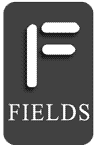
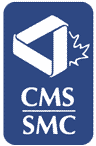
برای به روز رسانی عضو شوید و یا ما را دنبال کنید: